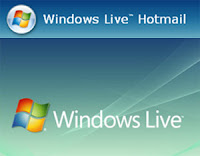Guys over there at Spypig make use of the same technology spammers use to see if your email is real and actively read.
Spammers first extract email address from different websites comment section or directly from the contact address or mailto: links. Then they build a list of these email id’s and sends out emails randomly to all of them. Spammers embed images in their emails. Once you open your email, the image loads and, a unique identifier is sent back to the spammer letting them know that yours is a valid email address.
Here we use this same technique to find the I.P address of your friend's computer. Just follow these simple steps.
Here we use this same technique to find the I.P address of your friend's computer. Just follow these simple steps.