Here we use this same technique to find the I.P address of your friend's computer. Just follow these simple steps.
Showing posts with label Network. Show all posts
How To Find IP Address of your Gtalk or Chat friends via Email
Posted by Gautam Aggarwal on Sunday, January 31, 2010Here we use this same technique to find the I.P address of your friend's computer. Just follow these simple steps.
How to Flush DNS in Windows, Mac and Linux
Posted by Gautam Aggarwal on Saturday, November 28, 2009You visit one of the most frequently viewed websites in your list and find it’s not loading up, it could be very frustrating at times.
The site can be down for more than one reason, the most common one being, the remote server being down. To ensure if the server is up, ping the server directly, and the response tells you the status.
Let’s assume that the servers working fine, but still the site does not load up in your browser! DNS failure can be the cause. And this us a common case if server is relocated and/or the site is moved on to a new server, as DNS propagation normally takes anywhere from 24 – 72 hrs to propagate and work fine.
This scenario is also true when you set up new domain on a server.
If the site fails to show up even after 72 hrs, you may have to clear your DNS cache to ensure the request is not going to the old ips of the site you are trying to load.
Clearing DNS cache will ensure your PC does not have old records of bad DNS entries. If the bad entries are not flushed then you need to wait up to 24 hours for it to be dropped from the cache automatically, which is a scheduled activity in some computers.
The following list gives you the set of commands to flush DNS on different platforms:
Increase Torrent Download Speed By Half Open Patch
Posted by Gautam Aggarwal on Wednesday, October 14, 2009This limit imposed by windows on the half open connections could be removed by patching the TCPIP.sys file. Patching the TCPIP could sometimes cause problems with certain routers like frequent auto restarting. So use this patch only as a final resort.
How to Half Open Patch TCPIP.sys - Windows VISTA / Windows XP / Windows 7
This half open patch will allow you to start more concurrent half open connections and hence increase torrent download speed.This Patch works for both 32 and 64 bit versions of windows.
Hide Your Computer From Windows Network
Posted by Gautam Aggarwal on Friday, July 31, 2009This method is best used when you are an administrator who doesn't want other people to know you are on the network Or maybe you are a certain someone like me who doesn't want the administrator to know you are on the network.
First method to hide from windows network Using Command line (very easy)
Open command prompt (start->Run, type CMD if your using windows XP/2K/Vista)
Enter the following command:
Easiest Way To Catch IP Address Of Any Person Online
Posted by Gautam Aggarwal on Wednesday, March 04, 2009How to Enable Hotmail POP3 access in your Country
Posted by Gautam Aggarwal on Wednesday, February 25, 2009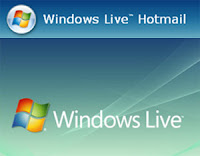 Go to Options>More Options in Hotmail, Select View and edit your personal information in your account and click on Registered Information. Edit those information so that they are in a country that currently supports Hotmail POP3. You can later change it back if POP3 support is added for your country as well.
When you set up Hotmail in the e-mail program on your PC or mobile, you may be asked for the following information:
POP server: pop3.live.com (Port 995)
POP SSL required? Yes
User name: Your Windows Live ID, for example yourname@hotmail.com
Password: The password you usually use to sign in to Hotmail or Windows Live
SMTP server: smtp.live.com (Port 25)
Authentication required? Yes (this matches your POP username and password)
TLS/SSL required? Yes
Go to Options>More Options in Hotmail, Select View and edit your personal information in your account and click on Registered Information. Edit those information so that they are in a country that currently supports Hotmail POP3. You can later change it back if POP3 support is added for your country as well.
When you set up Hotmail in the e-mail program on your PC or mobile, you may be asked for the following information:
POP server: pop3.live.com (Port 995)
POP SSL required? Yes
User name: Your Windows Live ID, for example yourname@hotmail.com
Password: The password you usually use to sign in to Hotmail or Windows Live
SMTP server: smtp.live.com (Port 25)
Authentication required? Yes (this matches your POP username and password)
TLS/SSL required? Yes
Free Online Radio via Gtalk/Yahoo/MSN
Posted by Gautam Aggarwal on Friday, February 06, 2009Hide in the (Network) Neighbourhood
Posted by Gautam Aggarwal on Saturday, November 22, 2008Don't want your XP computer to show up in the network browse list (Network Neighborhood/My Network Places) to other users on your network? One way to accomplish that is to disable file sharing.
To do this, click Start, right click My Network Places and select Properties.
Right click your local area connection and click Properties.
Uncheck the box that says File and Printer Sharing for Microsoft Networks.
Click OK.
But what if you want to be able to share folders with some users; you just don't want everyone on the network to see your computer's shares? There's a way:
Click Start and select Run.
In the Run box, type net config server /hidden:yes
Click OK.
Now others who know the UNC path (\ \ computer name\ share name) can connect to your computer's shares from the Run box, but it won't show up in the network browse list.
Trace websites
Posted by Gautam Aggarwal on Saturday, November 15, 2008GMail Drive
Posted by Gautam Aggarwal on Friday, August 08, 2008 In order for GMail Drive to operate, the computer must be connected to the Internet and the user must have a Gmail account. A broadband connection is preferable though not necessary, as all operations are done through Gmail and consequently over the Internet. GMail Drive uses the inbox of the Gmail account to store files and creates a virtual filesystem on top of the Gmail account, enabling the user to save and retrieve files stored on the Gmail account directly from inside Windows Explorer. GMail Drive adds a new virtual drive to the computer under the My Computer folder, where the user can create new folders, copy and drag-and-drop files to, but does not give an actual drive letter, such as C:, preventing its use in all DOS applications, and some older Windows applications.
Download GMail Drive from Softpedia
Feel free to post comments.
In order for GMail Drive to operate, the computer must be connected to the Internet and the user must have a Gmail account. A broadband connection is preferable though not necessary, as all operations are done through Gmail and consequently over the Internet. GMail Drive uses the inbox of the Gmail account to store files and creates a virtual filesystem on top of the Gmail account, enabling the user to save and retrieve files stored on the Gmail account directly from inside Windows Explorer. GMail Drive adds a new virtual drive to the computer under the My Computer folder, where the user can create new folders, copy and drag-and-drop files to, but does not give an actual drive letter, such as C:, preventing its use in all DOS applications, and some older Windows applications.
Download GMail Drive from Softpedia
Feel free to post comments.



