 I have been receiving many emails asking about how to access free GPRS for Vodafone customers. Vodafone has been slightly strict about there GPRS until this trick has been found out. In order to get Vodafone free gprs, you will have to try out this method I’ve mentioned below exactly. This vodafone trick has been tested on many mobiles and found out to be effective in India.
I have been receiving many emails asking about how to access free GPRS for Vodafone customers. Vodafone has been slightly strict about there GPRS until this trick has been found out. In order to get Vodafone free gprs, you will have to try out this method I’ve mentioned below exactly. This vodafone trick has been tested on many mobiles and found out to be effective in India.Showing posts with label Mobile. Show all posts
Showing posts with label Mobile. Show all posts
Vodafone Free GPRS trick 2009 for all Customers
Posted by Gautam Aggarwal on Friday, August 07, 2009 I have been receiving many emails asking about how to access free GPRS for Vodafone customers. Vodafone has been slightly strict about there GPRS until this trick has been found out. In order to get Vodafone free gprs, you will have to try out this method I’ve mentioned below exactly. This vodafone trick has been tested on many mobiles and found out to be effective in India.
I have been receiving many emails asking about how to access free GPRS for Vodafone customers. Vodafone has been slightly strict about there GPRS until this trick has been found out. In order to get Vodafone free gprs, you will have to try out this method I’ve mentioned below exactly. This vodafone trick has been tested on many mobiles and found out to be effective in India.How to Enable Hotmail POP3 access in your Country
Posted by Gautam Aggarwal on Wednesday, February 25, 2009
Hotmail POP3 technology is available to Hotmail users in the United Kingdom, Canada, Australia, France, Japan, Spain, Germany, Italy, and the Netherlands. If you country is not in the list and want to access the Hotmail POP3 Access. Than you have to do some simple changes in your Hotmail Account to Access the POP3.
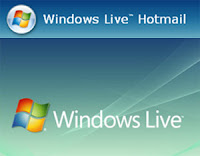 Go to Options>More Options in Hotmail, Select View and edit your personal information in your account and click on Registered Information. Edit those information so that they are in a country that currently supports Hotmail POP3. You can later change it back if POP3 support is added for your country as well.
When you set up Hotmail in the e-mail program on your PC or mobile, you may be asked for the following information:
POP server: pop3.live.com (Port 995)
POP SSL required? Yes
User name: Your Windows Live ID, for example yourname@hotmail.com
Password: The password you usually use to sign in to Hotmail or Windows Live
SMTP server: smtp.live.com (Port 25)
Authentication required? Yes (this matches your POP username and password)
TLS/SSL required? Yes
Go to Options>More Options in Hotmail, Select View and edit your personal information in your account and click on Registered Information. Edit those information so that they are in a country that currently supports Hotmail POP3. You can later change it back if POP3 support is added for your country as well.
When you set up Hotmail in the e-mail program on your PC or mobile, you may be asked for the following information:
POP server: pop3.live.com (Port 995)
POP SSL required? Yes
User name: Your Windows Live ID, for example yourname@hotmail.com
Password: The password you usually use to sign in to Hotmail or Windows Live
SMTP server: smtp.live.com (Port 25)
Authentication required? Yes (this matches your POP username and password)
TLS/SSL required? Yes
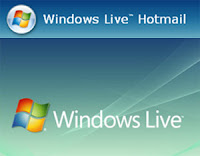 Go to Options>More Options in Hotmail, Select View and edit your personal information in your account and click on Registered Information. Edit those information so that they are in a country that currently supports Hotmail POP3. You can later change it back if POP3 support is added for your country as well.
When you set up Hotmail in the e-mail program on your PC or mobile, you may be asked for the following information:
POP server: pop3.live.com (Port 995)
POP SSL required? Yes
User name: Your Windows Live ID, for example yourname@hotmail.com
Password: The password you usually use to sign in to Hotmail or Windows Live
SMTP server: smtp.live.com (Port 25)
Authentication required? Yes (this matches your POP username and password)
TLS/SSL required? Yes
Go to Options>More Options in Hotmail, Select View and edit your personal information in your account and click on Registered Information. Edit those information so that they are in a country that currently supports Hotmail POP3. You can later change it back if POP3 support is added for your country as well.
When you set up Hotmail in the e-mail program on your PC or mobile, you may be asked for the following information:
POP server: pop3.live.com (Port 995)
POP SSL required? Yes
User name: Your Windows Live ID, for example yourname@hotmail.com
Password: The password you usually use to sign in to Hotmail or Windows Live
SMTP server: smtp.live.com (Port 25)
Authentication required? Yes (this matches your POP username and password)
TLS/SSL required? Yes
Check your Mobile Phone Quality
Posted by Gautam Aggarwal on Friday, June 20, 2008
Would like to know your mobile is original or not?
Press *#06# on your mobile
After you enter the code you will see a new code contain 15 digits:
4 3 5 3 2 8 1 0 6 8 0 1 5 4 6
IF the seventh and eighth digit is 0 2 or 2 0 respectively that mean it was Assembled in Emirates which is of very Bad quality
IF the seventh and eighth digit is 0 8 or 8 0 respectively that mean it was manufactured in Germany which is not bad
IF the seventh and eighth digit is 0 1 or 1 0 respectively that means it was manufactured in Finland which is Good
IF the seventh and eighth digit is 0 0 respectively that means it was manufactured in original factory which is the best Mobile Quality [Like N-Series]
IF the seventh and eighth digit is 1 3 that means it was Assembled in Azerbaijan which is of very Bad quality and very dangerous for health.
Crack MMC Password
Posted by Gautam Aggarwal on Saturday, February 23, 2008
Follow the Steps
1. Install the File explorer Software e.g. SELQ of Fileman through data Cable or Bluetooth in Phone memory
2. Then Insert The Blocked MMC
3. Open the File Explorer Software
4. goto C:\ i.e Phone Memory
5. goto System
6. Goto Find and Search MMCstore
7. Send this file by Bluetooth or Infrared to your PC
8. Rename the file MMCSTORE to MMCSTORE.TXT
9. Open the file and the password off the MMC are there
Done Enjoy
CONVERT A 512 MB duo/produo/MMC CARD TO 640 MB
Posted by Gautam Aggarwal on Sunday, February 17, 2008
CONVERT A 512 MB duo/produo/MMC CARD TO 640 MB
I guess it works for duo/produo/mmc cards.
Principle:--Your files in duo/produo/MMC is stored in multiple (disk) blocks.
So if you format using 16K block, the space used will be 16K eventhough your file is just 1K.
If you buy DUO/PRO-DUO, it is usually preformatted with 16K block. Therefore a lot of space is wasted as most installed program files are usually less than 2K.
ProCeDure:--
You will need a card reader to do this:-
edit:you can also do it by connecting your phone via usb
1. Connect card reader and copy all your files in the memory card to computer disk.
(Make sure you set the show all/hidden/os files to "on")
2. Do a format of the memory card using command line "format" and use the /A=size option.
Alternative, you can use the Disk Management in Adminstrative Tools to format.
Make sure you select FAT16. For 256MB memory card, smallest block you can use is 4K, 128MB is 2K, 64Mb is 1K and 32MB is 512B.
(Note: You cannot use the phone "format ext.mem" to do this as the format just clear the allocation table and does not change the block size)
3. Copy back all files to memory card.
Now you will find that you will have more space.
I have installed many software to to my 256MB memory card and it is nearly full. After doing above, I got an "extra" 32MB.
For those who have problem with command line format::
Just use the Disk Managament to format
1. Goto Start->control Panel->Administrative Tools->Computer management->Disk management
2. Select your memory card/usb drive. Right-click and select "Format"
3. Select "FAT". Choose Allocation size. For 256Mb MMC select 4K, 128Mb MMC select 2K, 64Mb MMC select 1K and 32Mb MMC select 512B
New Airtel Live! Free Trick (All India)
Posted by Gautam Aggarwal on Friday, January 11, 2008
New Airtel Live! free trick (All India)
Just go to
http://www.google.co.in/gwt/n
through Airtel Live!. Then type the address there. You can open any site from there for free !
Note- Surfing through Airtel Live! must be free in your state.

Subscribe to:
Posts (Atom)

