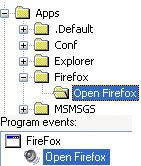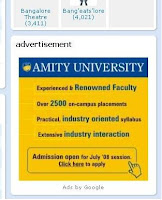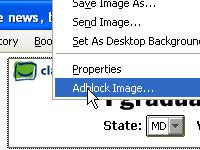Hello Friends , Here I am writing some cool Firefox tricks which are very helpful in using Mozilla Firefox. As we know Mozilla Firefox is the Best and very good browser with extensions, add-ons, Language Packs, Plug ins and themes and many new things by which you can execute JavaScript. Mozilla Firefox also has other features like Tabbed browsing, Pop up blocking, Cookie Manager, Download Manager, pause downloads, JavaScript Console, JavaScript Debugger, Select text and perform search, View Selection Source, Cross-platform, Display icons in tabs and address bar, HTTP Pipe lining, XML Base, CSS generated content, CSS2 selectors, Caret Browsing etc. Below are some tricks and tips by which you can use Mozilla Firefox easily.
1. Here are the
Keyboard shortcuts.
- Space bar (page down)
- Ctrl+K (go to search box)
- Alt-N (find next)
- Ctrl+L (go to address bar)
- Ctrl+= (increase text size)
- Ctrl+D (bookmark page)
- F5 (reload)
- Ctrl+- (decrease text size)
- Ctrl-W (close tab)
- Alt-Home (go to home page)
- Ctrl+F (find)
- Shift-Spacebar (page up)
- Ctrl+T (new tab)
2. Sometimes in hurry by mistake you click on close button of Firefox tabs. But In Mozilla Firefox you can remove or move close tab button by about:config. Type about:config in address bar then search for browser.tabs.closeButton in search bar. When you find it double click on it. It will show you a prompt with by default value 1. You can change it to different values for different behaviors.
- Enter
0 to display a close button on the active tab only.
- Enter
1 (default Value) to display close button to all tabs.
- Enter
2 to don’t display any close buttons.
- Enter
3 to display single close button at the end of the tab bar.
3. Now we know Mozilla Firefox have giving feature of multiple tabs , so sometimes it is very hard to handle multiple tabs with mouse, so you can also
handle tabs by keyboard. Below are some tips to handle tabs by keyboard.
- Ctrl+Tab (rotate forward among tabs)
- Ctrl+Shft+Tab (rotate to the previous tab)
- Ctrl+1-9 (choose a number to jump to a specific tab)
4. Here is the
Mouse shortcuts for Mozilla Firefox.
- Middle click on link (opens in new tab)
- Shift-scroll down (previous page)
- Shift-scroll up (next page)
- Ctrl-scroll up (decrease text size)
- Ctrl-scroll down (increase text size)
- Middle click on a tab (closes tab)
5.
about:config : This is a feature of Mozilla which lists aaplication and configuration setting setting of Mozilla. You can Get all settings configuration of your Mozilla by enter about:config in your address bar of Mozilla.
6. If you want to
speed up your Mozilla Firefox then
- Type about:config into the address bar and hit return. Type network. http in the filter field, and change the following settings (double-click on them to change them):
- Set network.http.pipelining to true
- Set network.http.proxy.pipelining to true
- Set network.http.pipelining.maxrequests to a number like 30. This will allow it to make 30 requests at once.
- Now, right-click anywhere and select New-> Integer. Name it nglayout.initialpaint.delay and set its value to 0?. This value is the amount of time the browser waits before it acts on information it receives.